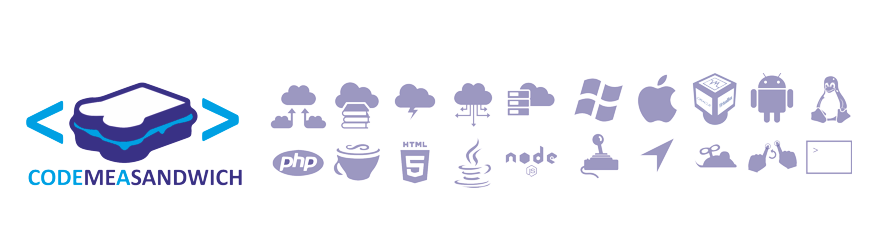With this class you'll be able to fade text in/out and cycle text to be displayed.
To better help you understand. I've attached two examples.
setTxt( "code me" ) & setInterFadeTxt( "a sandwich" )
This first 1 shows the fading between two text strings

setTxtAniam(...) Here I am using the items in the array
["s","sa","san","sand","sandw","sandwi","sandwic","sandwich"]

Ok on to the good stuff!
here I'm just extending JLabel and defining some variables that we need later
import javax.swing.JLabel;
import java.awt.Color;
public class AnimeJLabel extends JLabel
{
private static final long serialVersionUID = 1L;
private Color startColour;
private Thread t;
private boolean firstTime;
private long waitTime;
private boolean stopTxtAniamBool;
private int StartR,StartG,StartB;
private int MidR,MidG,MidB;
private int EndR,EndG,EndB;
In the constructor you can
- set the colour of your text
- the background color of the label and
- *optional: the number of seconds the fade should take to complete.
public AnimeJLabel(Color startColour,Color endColour)
{
this(startColour,endColour,5);
}
public AnimeJLabel(Color startColour,Color endColour,int sec)
{
this.setForeground(startColour);
this.startColour = startColour;
StartR = startColour.getRed();
StartG = startColour.getGreen();
StartB = startColour.getBlue();
EndR = endColour.getRed();
EndG = endColour.getGreen();
EndB = endColour.getBlue();
firstTime = true;
waitTime = sec * 1000;
}
So after you create the label you can set text at anytime using this method.
you should note that this will stop the fade/animation. Then fade in the new text
public void setTxt(String txt)
{
MidR = StartR;
MidG = StartG;
MidB = StartB;
stopT();
this.setForeground(startColour);
this.setText(" "+txt);
if( ! txt.equals(""))//if theres No text then there no need to blend
{
try
{
t = new Thread(new Runnable()
{
public void run()
{
try
{
Thread.sleep(waitTime);
while(true == start2end_colour()){
Thread.sleep(10);
}
}
catch(Exception ex){
//System.out.println("Error:Sleep");
//System.out.println(ex);
}
}
});
t.start();
}
catch(Exception ex){
System.out.println("Error:Nova_JLabel");
}
}
}
with the stopTxtAniam method you can stop the Label at any time.
An example; is if you are using the label to display a waiting message and then your done so you need to get rid of it.
public void stopTxtAniam(){
stopTxtAniamBool = true;
}
Here are some utility methods that are frequency used throughout class
private void stopT()
{
if(false == firstTime){
t.interrupt();
}
else{
firstTime = false;
}
}
private void setPlaneTxt(String txt)
{
this.setText(" "+txt);
}
Unlike "setText" this will allow the current text to fade out.. and then bring the new text in
public void setInterFadeTxt(final String txt)
{
stopT();
try
{
t = new Thread(new Runnable()
{
public void run(){
try
{
while(true == start2end_colour()){
Thread.sleep(2);
}
setPlaneTxt(txt);
while(true == end2start_colour()){
Thread.sleep(2);
}
}
catch(Exception ex){
}
}
});
t.start();
}
catch(Exception ex)
{
System.out.println("Error:CountDown");
}
}
this is a very handy method that allows the label to act like a countdown timer.
this method is pretty much self explanatory. Just to clarify the "displayMessage" parameter will prefix timer
public void CountDown(int Sec){
CountDown(Sec,"","Finished");
}
public void CountDown(final int Sec,final String displayMessage,final String endMessage)
{
stopT();
try
{
t = new Thread(new Runnable()
{
public void run()
{
try
{
for(int i = Sec-1; 0<i; i--)
{
for(int ii = 100; 0<ii; ii-=2)//go up in 2
{
setPlaneTxt(displayMessage +" "+i+"."+ii);
Thread.sleep(20);
}
}
setPlaneTxt(endMessage);
}
catch(Exception ex){
}
}
});
t.start();
}
catch(Exception ex){
System.out.println("Error:CountDown");
}
}
and here's where we get our lovely typewriter effect
you should note that the time is in milliseconds and represents the time between each array element.
public void setTxtAniam(final String [] txtArray, final long timeInMill)
{
stopTxtAniamBool = false;
stopT();
try
{
t = new Thread(new Runnable()
{
public void run()
{
try
{
while(false == stopTxtAniamBool)
{
for(int i = 0; i<txtArray.length; i++)
{
if(false == stopTxtAniamBool)//will help to stop the aniam faster
{
setPlaneTxt(txtArray[i]);
Thread.sleep(timeInMill);
}
}
}
while(true == start2end_colour()){
Thread.sleep(10);
}
}
catch(Exception ex){
}
}
});
t.start();
}
catch(Exception ex){
System.out.println("Error:setTxtAniam");
}
}
here are just a methods that handles the colour transform
private boolean start2end_colour()
{
int intR = 0;
int intG = 0;
int intB = 0;
this.setForeground(new Color(MidR,MidG,MidB));
if(MidR == EndR)
{ intR = 1; }
else if(EndR>MidR)
{ MidR++; }
else// if(EndR<MidR)
{ MidR--; }
//<<<<<<<<<<<<<<<<<<<<<<<<<<<<<<<<<<<<<<<<<<<<<<<<<<<
if(MidG == EndG)
{ intG = 1; }
else if(EndG>MidG)
{ MidG++; }
else// if(EndG<MidG)
{ MidG--; }
//<<<<<<<<<<<<<<<<<<<<<<<<<<<<<<<<<<<<<<<<<<<<<<<<<<<
if(MidB == EndB)
{ intB = 1; }
else if(EndB>MidB)
{ MidB++; }
else// if(EndB<MidB)
{ MidB--; }
if(1 == intR && 1 == intB && 1 == intG)
{ return false; }
else
{ return true; }
}
private boolean end2start_colour()
{
int intR = 0;
int intG = 0;
int intB = 0;
this.setForeground(new Color(MidR,MidG,MidB));
if(MidR == StartR)
{ intR = 1; }
else if(StartR>MidR)
{ MidR++; }
else// if(EndR>MidR)
{ MidR--; }
//<<<<<<<<<<<<<<<<<<<<<<<<<<<<<<<<<<<<<<<<<<<<<<<<<<<
if(MidG == StartG)
{ intG = 1; }
else if(StartG>MidG)
{ MidG++; }
else// if(EndG>MidG)
{ MidG--; }
//<<<<<<<<<<<<<<<<<<<<<<<<<<<<<<<<<<<<<<<<<<<<<<<<<<<
if(MidB == StartB)
{ intB = 1; }
else if(StartB>MidB)
{ MidB++; }
else// if(EndB>MidB)
{ MidB--; }
if(1 == intR && 1 == intB && 1 == intG)
{ return false; }
else
{ return true; }
}
}
If you end up using this in any projects/work. I would love to hear. ^_^