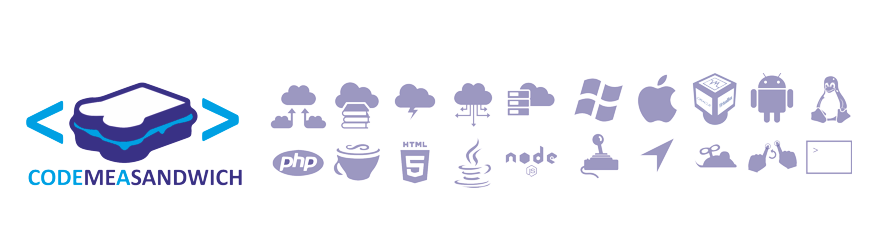Hello boys & girls. One think people my not know about me, is I love using VirtualBox as my test environment. In a nutshell: It allows you to simulate your production environment for testing your code. All without too much hassle.
So, in this post I'm going to go over a simple thing you will need, and that is to give your VM access to the Internet + network access to talk to your host.
let's dive in. For this example I'm running Windows 7 as the host and Ubuntu 14 as the guest. I'm not going to cover installing Ubuntu in this guide, but I'm sure you can find some help DuckDuckGo: Installing ubuntu on VirtualBox ^_^
Before starting the VM we will need to make a small change to the VM's settings. Because of VirtualBox internal architecture it requires two network cards in order to connect to the WAN(internet) and also connect to the host. As it will be convenient to be able to do both at the same time.. we have to do the following.
Open VirtualBox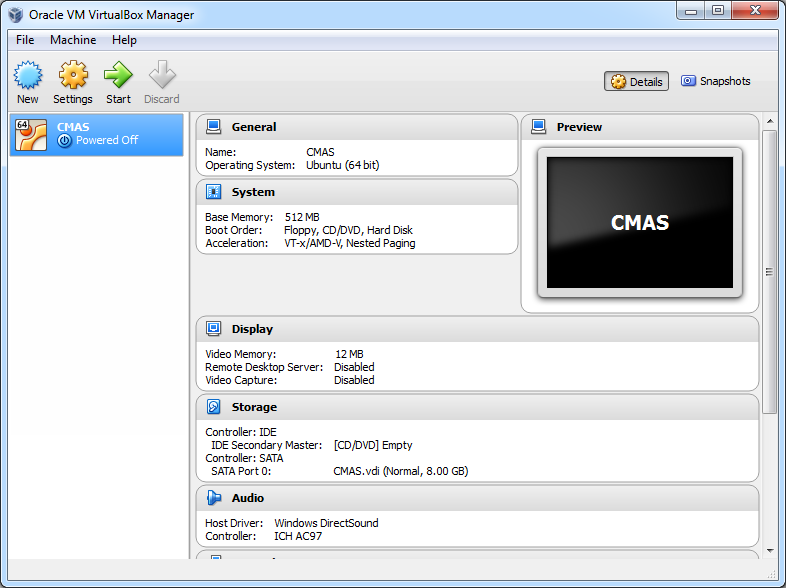
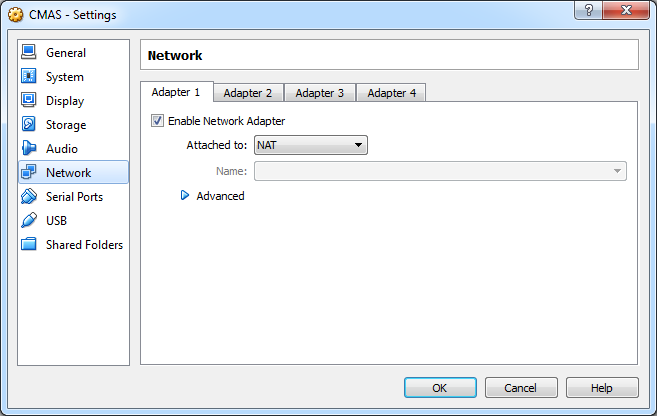
Check "Enable Network Adapter" and select "Bridged Adapter" as the "Attached to"
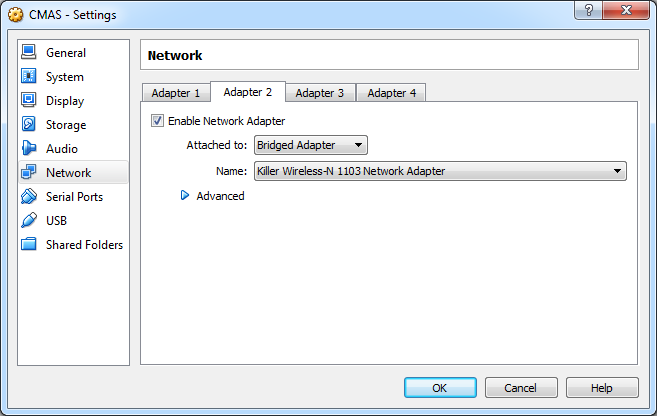
Now we can fire-up your VM.
First, let's take a look at what network interfaces are already set up.
Enter the ifconfig command
| brian@CodeMeASandwich:$ ifconfig
|
|
| eth0 | Link encap:Ethernet HWaddr 08:00:27:fa:##:##
inet addr:10.0.2.15 Bcast:10.0.2.255 Mask 255.255.255.0 inet6 addr: f680::a00:27ff:fefa:46e8/64 Scope:Link UP BROADCAST RUNNING MULTICAST MTU:1500 Metric 1 RX packets:26 errors:0 dropped:0 0uerruns:0 frame:0 TX packets:34 errors:0 dropped:0 0uerruns:0 carrier:0 collisions:0 txqueuelen:1000 RX bytes:3483 (3.4 KB) TX bytes:3398 (3.3 KB) |
| lo | Link encap:Local Loopback
inet addr:127.0.0.1 Mask Z55.0.0.0 inet6 addr: ::1/128 Scope:Host UP LOOPBACK RUNNING MTU 65536 Metric 1 RX packets 0 errors:0 dropped:0 0uerruns:0 frame:0 TX packets 0 errors:0 dropped:0 0uerruns:0 carrier:0 collisions: 0 txqueuelen:0 RX byte$:0 (0.0 B) TX bytes:0 (0.0 B) |
Here we see that there are two interfaces. eht0 is giving access to the WAN.. and lo is to allow the OS(here Ubuntu) to send messages to itself, because that's just what computers want to do sometimes.
Now we need to update the network interface file. To let the OS know there a new network available.
|
brian@CodeMeASandwich:~$ sudo vim /etc/network/interfaces
[sudo] password for brian: |
Go to the bottom of the file and add the two lines:
auto eth1
iface eth1 inet dhcp
|
# This file describes the network interfaces available on your system # and how to activate them. For more information, see interfaces(5). # The loopbaek network interfaee auto lo iface lo inet loopback # The primary network interface auto eth0 iface eth0 inet dhcp auto eth1 iface eth1 inet dhcp |
let's save the file. Press Ctrl-C to switch out of insert mode. then type "wq" *wright & quit
| :wq |
Now restart the network service with "sudo ifdown eth1 && sudo ifup eth1"
|
brian@CodeMeASandwich:~$ sudo ifdown eth1 && sudo ifup eth1
ifdown: interface ethl not configured Internet Systems Consortium DHCP Client 4.2.4 Copyright 2004-2012 Internet Systems Consortium. fill rights reserved. For info, please visit https://www.isc.org/software/dhcp/
|
This should be quick. Lets see if our new interface was added.
| brian@CodeMeASandwich:$ ifconfig
|
|
| eth0 | Link encap:Ethernet HWaddr 08:00:27:fa:##:##
inet addr:10.0.2.15 Bcast:10.0.2.255 Mask 255.255.255.0 inet6 addr: f680::a00:27ff:fefa:46e8/64 Scope:Link UP BROADCAST RUNNING MULTICAST MTU:1500 Metric 1 RX packets:26 errors:0 dropped:0 0uerruns:0 frame:0 TX packets:34 errors:0 dropped:0 0uerruns:0 carrier:0 collisions:0 txqueuelen:1000 RX bytes:3483 (3.4 KB) TX bytes:3398 (3.3 KB) |
| ethl | Link encap:Ethernet HWaddr 08:00:27:fa:##:##
inet addr:192.168.2.196 Bcast:192.168.2.255 Mask 255.255.255.0 inet6 addr: fe80::a00:27ff:fe98:c3bc/64 Scope:Link UP BROADCAST RUNNING MULTICAST MTU:1500 Metric 1 RX packets:26 errors:0 dropped:0 0uerruns:0 frame:0 TX packets:34 errors:0 dropped:0 0uerruns:0 carrier:0 collisions:0 txqueuelen:1000 RX bytes:251203 (251.2 KB) TX bytes:1462 (1.4 KB) |
| lo | Link encap:Local Loopback
inet addr:127.0.0.1 Mask 255.0.0.0 inet6 addr: ::1/128 Scope:Host UP LOOPBACK RUNNING MTU 65536 Metric 1 RX packets 0 errors:0 dropped:0 0uerruns:0 frame:0 TX packets 0 errors:0 dropped:0 0uerruns:0 carrier:0 collisions: 0 txqueuelen:0 RX byte$:0 (0.0 B) TX bytes:0 (0.0 B) |
And that's it! Do. You can now connect to your guest OS locally & it will also have access to the web.